How to Create and Manage Multiple Users in Systemized Hybrid
Welcome to the Systemized Hybrid Application — a powerful multi-user system designed especially for educational institutes. This guide will help you understand how to configure the security settings and assign specific roles to different users like account managers, exam handlers, and more.
Whether you're installing the app for the first time or expanding your team, this step-by-step tutorial will empower you to set up a secure and efficient user environment.
🔐 Step 1: Launch the Application and Access Security Settings
When you launch the Systemized Hybrid app for the first time, you'll see the login form. On this form, click the "Security Settings" button. This is the gateway to managing users within the application.
👑 Step 2: Create the Super Administrator (Principal Admin)
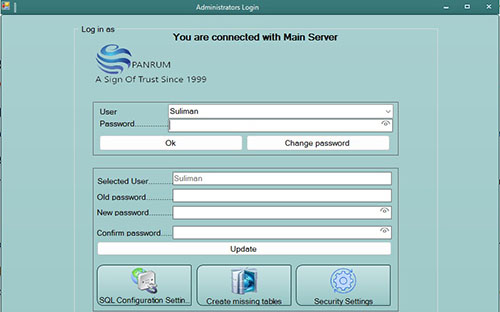
The very first user you create should be the Super Administrator. This user has full control over the entire app and can create or manage other users.
To do this:
- Click the Add New button.
- Enter the username for the super admin.
- Set a secure password (minimum 8 characters with uppercase, lowercase, digits, and special characters like
@, &, or #).
- Select Yes for "Active User". (Inactive users can only view and print reports.)
- Set Strict Mode to Off (required for super admin).
- Choose SMS Enable as Yes if you want this user to receive real-time SMS updates.
- Enter a valid SMS Number.
- Check the boxes for Principal Administrator and Full Administrator.
Click the Save button to finalize the creation.
🔧 Step 3: Enable Modifications by Super Admin
To allow changes, the super admin must enter their login password and click the "Enable Modifications" button. Only the super admin has access to this functionality.
👥 Step 4: Create and Manage Other User Accounts
Once logged in, the super admin can now create user accounts for teachers, accountants, examiners, and others. Each user will be assigned:
- A username
- A secure password (which they can later change themselves)
- Permission level: Full Administrator or Module-Specific Access
Available module permissions include:
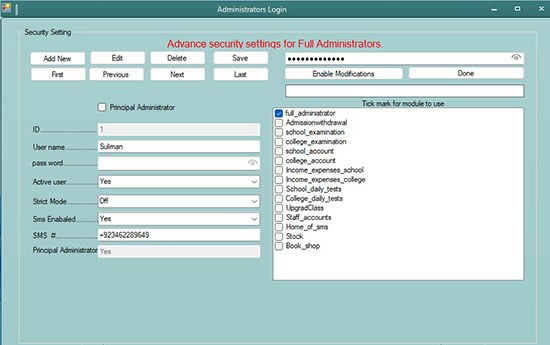
- Full Administrator
- Admission & Withdrawal
- School Examination
- College Examination
- School Accounts
- College Accounts
- Income & Expenses - School
- Income & Expenses - College
- School Daily Tests
- College Daily Tests
- Upgrade Class
- Staff Accounts
- Home of SMS
- Stock Management
- Book Shop
🔑 Step 5: How Users Can Change Their Password
All users can change their password securely from the main login form:
- Select your username from the dropdown.
- Click the Change Password button.
- Enter the current password (assigned by the super admin).
- Enter a new password and confirm it.
- Click Update to save the changes.
🚫 About Strict Mode
Strict Mode is a powerful control feature within the Systemized Hybrid application. It is designed to prevent unauthorized users from making critical modifications to financial data.
For the Super Admin, you must set Strict Mode to Off. This is mandatory because the super admin needs full access to manage and configure all parts of the application, including fee structures.
When Strict Mode is On for any user:
- They cannot modify the student fee structure.
- They are allowed to record student payments only.
- They cannot adjust or override any fee amount previously defined by the institution or the super admin.
- This mode is ideal for cashier roles or assistants who only handle collections but should not have the authority to revise or manipulate financial records.
Setting strict mode appropriately ensures financial transparency and protects institutional data from being accidentally or intentionally altered.
📩 SMS Notification Settings
Enabling SMS alerts for a user ensures they stay updated with real-time information such as:
- Daily income reports
- Daily expense summaries
- Important account messages
Make sure the correct mobile number is added in the SMS# field.
❓ Frequently Asked Questions (FAQs)
Q1: What is the role of the Super Admin?
The Super Admin (Principal Administrator) has full access to all features of the Systemized Hybrid app. They can create and manage users, assign roles, enable or disable modules, and modify any institutional data including student fee structures.
Q2: What happens if a user is marked as Inactive?
Inactive users can only view data and print reports. They cannot perform any operations, data entry, or updates within the application.
Q3: Can a user in Strict Mode update student fees?
No. Users with Strict Mode enabled cannot make changes to fee structures. They can only collect payments. This prevents unauthorized fee adjustments.
Q4: How many users can I create?
There is no limit to the number of users you can create. The application supports unlimited users, each with custom roles and permissions.
Q5: Can users change their passwords?
Yes. Each user can change their password from the login screen by selecting their username, entering the old password, and setting a new one. This enhances security and personal control.
Q6: How do SMS alerts work?
If SMS is enabled for a user, they will receive updates such as total daily income, expenses, and account notifications. Make sure the correct SMS number is saved for each user.
Q7: Can more than one user be assigned as Full Administrator?
Yes, multiple users can be assigned as Full Administrators. However, the Super Admin still holds the highest level of authority and can override all permissions.