How to Install the TPS Windows App with Certificate
Welcome to the official guide for installing the TPS Systemized App for Windows. If you're seeing a message like "Publisher certificate could not be verified", don't worry — follow this easy step-by-step guide to resolve the issue and install the app successfully.
🔧 Step 2: Install the Certificate to Trusted People Store
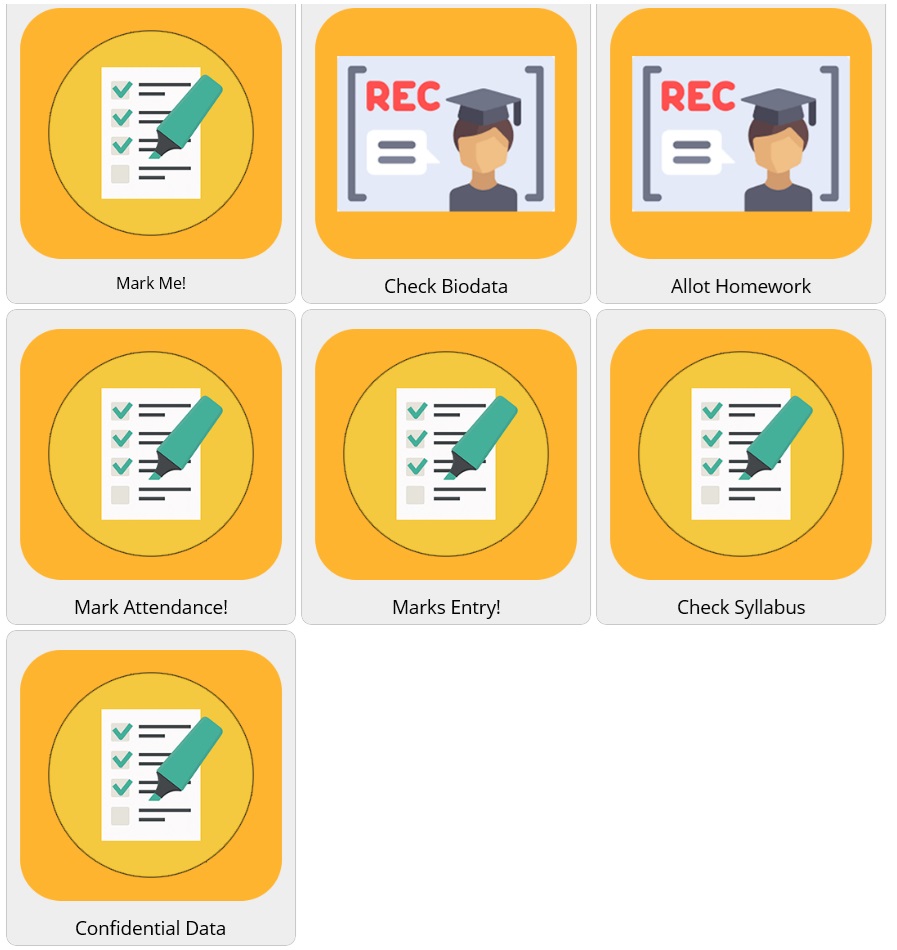
- Locate the downloaded
pkteachers_0.0.9.0_x86.cer file.
- Right-click the file and choose Install Certificate.
- Select Local Machine (not Current User) and click Next.
- If prompted by Windows UAC, click Yes to allow admin rights.
- Choose Place all certificates in the following store and click Browse.
- Select Trusted People, click OK, then Next and Finish.
- You’ll see a message: “The import was successful.”
- Restart your PC to apply changes.
🚀 Step 3: Install the TPS App from MSIX Package
Now that your system trusts our app certificate, you’re ready to install the TPS Windows application:
- Download the app installation file:
📥 Download TPS App (.msix)
- Double-click the downloaded
.msix file.
- Click the Install button when prompted.
- Wait for installation to complete and launch the app.
📌 Note: If the
Install button is still grayed out:
- Make sure the certificate was correctly installed in the Trusted People store.
- Check if Smart App Control is enabled — consider turning it off temporarily if it blocks the install.
💡 Why Trust Our App?
The TPS Systemized Windows App is designed to offer a secure and efficient platform for teachers and students. Every build is digitally signed and tested before release. Trusting our certificate ensures smooth installation and safe usage — without compromising your system’s security.
📞 Need Help?
If you face any issues, feel free to contact our support team or visit our official help section. We're always ready to assist you in getting started!